|
|
|
|
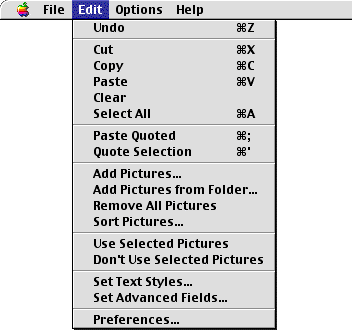
| Undo/Redo | Undoes the last significant operation such as deleting pictures from the list, moving pictures in the list, text editing, etc. |
| Cut/Copy/Paste | Used when editing text items in the Text Options or picture captions. |
| Clear | Removes the selected picture from the list. Also can be used when editing text items. |
| Select All | Selects all of the pictures in the list. Also can be used when editing text items. |
| Paste Quoted | Inserts the text from the clipboard with the necessary double less than and greater than characters to mark the text as quoted. See the Quoting HTML section for more details. |
| Quote Selection | Marks the currently selected text to be used as raw HTML commands by placing the double less than and greater than characters around it. See the Quoting HTML section for more details. |
| Add Pictures | Displays a file selection dialog to add pictures to the list. Shift-click on picture files to add more than one picture to the list. The selected pictures are added just after the currently selected picture (or at the end of the list if no picture is selected). |
| Add Pictures from Folder | Displays a folder selection dialog to add a folder full of pictures to the list. The selected folder of pictures is added just after the currently selected picture (or at the end of the list if no picture is selected). |
| Remove All Pictures | Removes all pictures from the list. |
| Sort Pictures |
Select the criteria you want to sort the pictures on from the window.

File Name Sorts the pictures by their file name. Case insensitive. Caption Sort the pictures by their caption text. Empty captions go at the end of the list. Creation Date Sort the pictures by their file creation date. This is useful to put a set of pictures into the order they were taken in. |
| Use Pictures | Select Use Selected Pictures to turn on the check marks of the selected pictures and use them pictures in your web page. Select Don't Use Selected Pictures to turn them all off. |
| Set Text Styles |
Opens a window to allow changing all text (title, descriptions and captions) style options at once. This is just a short cut for making these same changes throughout the tabs in the main window.

The font, color, bold and italic selections apply to all three text types: title, descriptions and captions. There is a size popup for each type of text. |
| Set Advanced Fields | Opens a window to allow setting some advanced options and inserting HTML text directly to the pages generated by WebPics. For more details go here. |
| Preferences | Opens a window to allow changing a few settings. Note, in Mac OS X this menu item is in the application menu. For more details go here. |